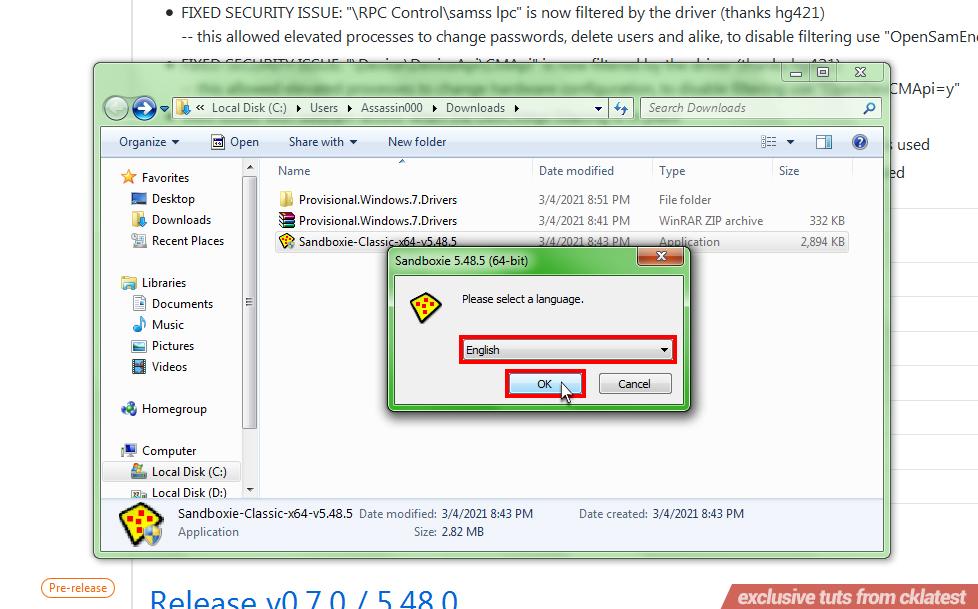WIN 7 AND WIN 10 SANDBOXIE INSTALLATION
This installation tutorial of Sandboxie is a bit tricky especially if you are using a Windows 7 Operating System. Unless, if you are using Windows 10 Operating System, then this is just a piece of cake for you. Now, whether you are on Win7 or Win10, please read carefully the steps and screenshots below to successfully install your Sandboxie.
A friendly reminder, if you haven’t installed a WinRAR extractor on your computer and have no idea how to install it. Now, click these tutorial links: Download WinRAR Tutorial, and Install WinRAR Tutorial.Windows 10 Sandboxie Installation Steps
STEP 1 . — Win 10 Right-Click the Sandboxie Installer, Select Open, and a new window will pop-up, then Click Yes button.
STEP 2 . — Win 10 On the dropdown list choose English, then Click OK button.
STEP 3 . — Win 10 Click I Agree button, for the license agreement.
STEP 4 . — Win 10 Leave the “Destination Folder” on its default path, then Click Install button.
STEP 5 . — Win 10 After the loading bar finishes, Click Next button.
STEP 6 . — Win 10 Click Next button again.
STEP 7 — Win 10. And lastly, Click Finish button to complete the installation.
STEP 8 — Win 10. After you clicked the Finish button, automatically the Sandboxie Control window will pop-up, which means you are successful with the installation procedures.
And that’s it when you are successful installing the Sandboxie. Congrats, you can now open multiple Crazy Kart accounts on one computer.
Now, if you want to learn how to Create Multiple Sandboxes for your Crazy Kart Accounts, then click How to use Premium Sandboxie for a tutorial.


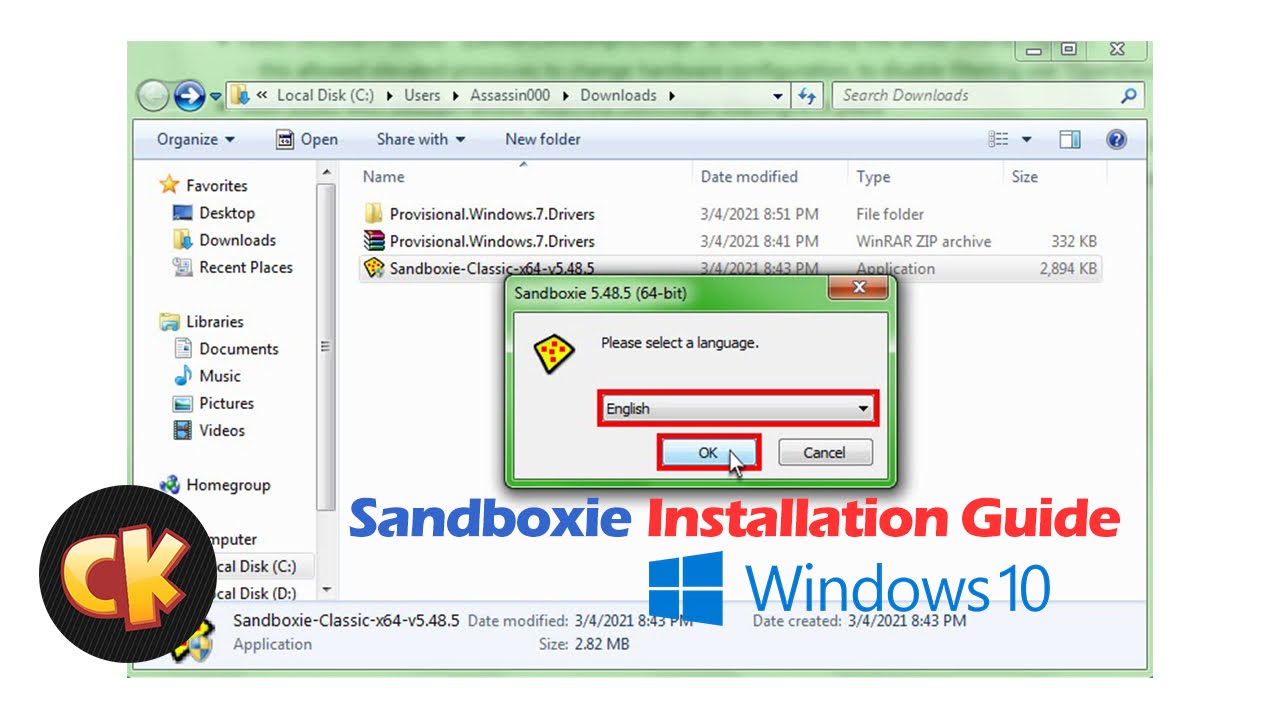 This installation tutorial of Sandboxie is a bit tricky especially if you are using a Windows 7 Operating System. Unless, if you are using Windows 10 Operating System, then this is just a piece of cake for you. Now, whether you are on Win7 or Win10, please read carefully the steps and screenshots below to successfully install your Sandboxie.
This installation tutorial of Sandboxie is a bit tricky especially if you are using a Windows 7 Operating System. Unless, if you are using Windows 10 Operating System, then this is just a piece of cake for you. Now, whether you are on Win7 or Win10, please read carefully the steps and screenshots below to successfully install your Sandboxie.